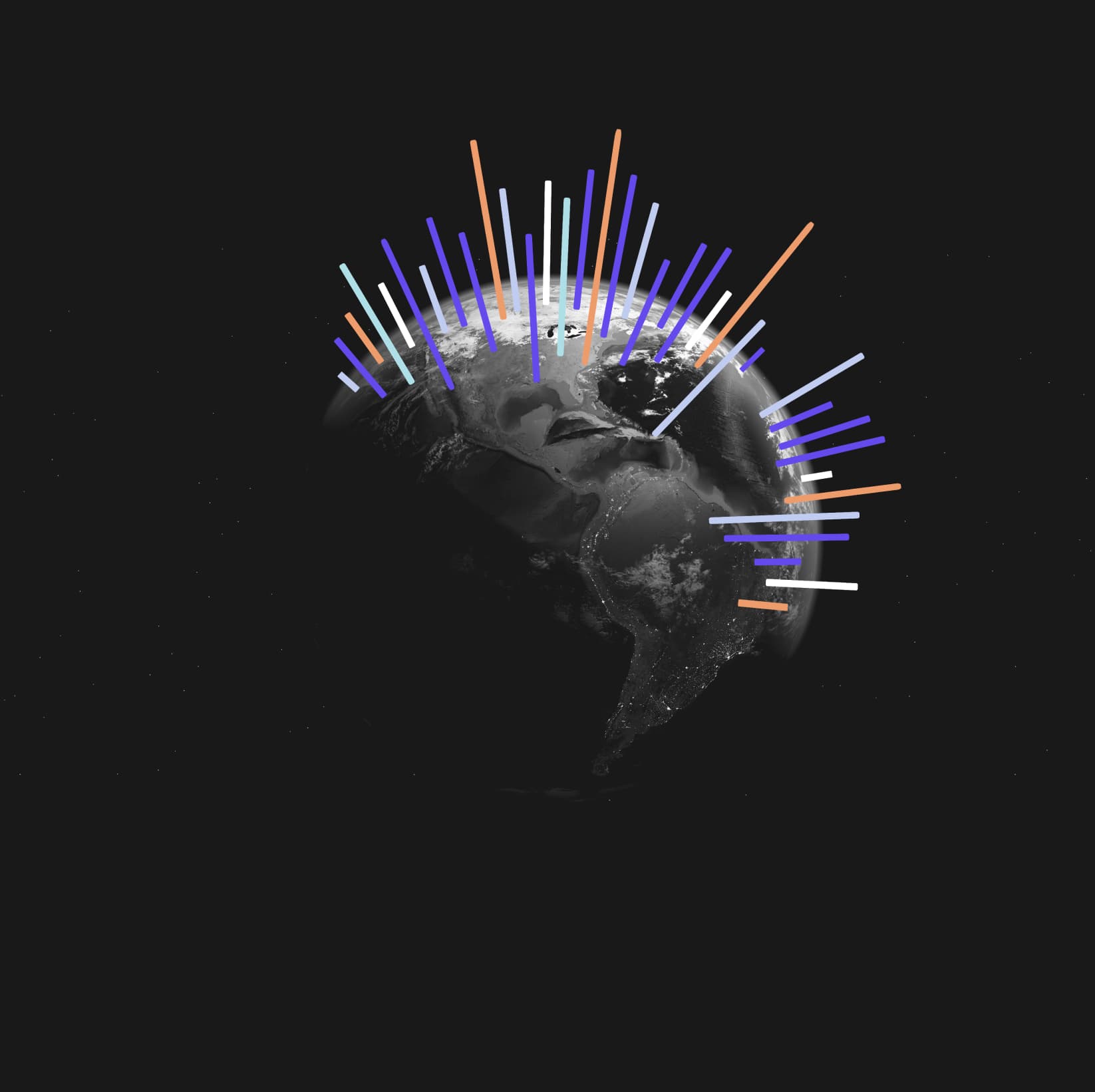Trendata Insights keyword reference
As a leading market intelligence platform, we pride ourselves on providing the most advanced and comprehensive tools to help you navigate the business landscape.
One of these tools is the wide selection of keywords that you can use to gain precise insights into your market when using our search bar.
Whether you’re looking for information on current trends, competitor strategies, or consumer behavior, these keywords will empower you to make data-driven decisions.
In this post, we’ll be sharing an extensive list of all the keywords you can utilize within our platform.
General
When using the top or bottom keywords without specifying a number (n), the number defaults to 10.
- top n
- top n by
- top n … ranked by
- bottom n
- sort by
- sort by … ascending
- sort by … descending
- by <measure>
- top n
Generates the top n items from a sorted result. If your search has more than 1 measure, Trendata generates the top n items from the first measure in the search.
Examples
– Top Brands by Share of Search for average Search Volume > 10000
– Search Volume for each State top n - Top n measure1 by attribute|measure2
Calculates top n items then sorts the top items by another measure or attribute. Contrast with top n (swaps the order of operations).Example
– Top 10 Share of Search by Brands
- top n … ranked by
Ranks the top n items by a specified measure. The ranked by keyword only works in conjunction with the top keyword. If your search has more than 1 measure, Trendata generates the top n items from the first measure in the search.Examples
– Top 10 Brands ranked by Share of Search
- bottom n
Generates the bottom n items from a sorted result.Examples
– Bottom 25 Brands by Share of Search for each State
– Bottom Search Volume
– Bottom Search Volume by State - sort by
Sorts the result set by an attribute or measure.
Example
– Search Volume by Brands sort by Search Volume - sort by … ascending
Sorts the result set by a measure, in order from the smallest to the largest.
Example
– Search Volume by Brands sort by Search Volume ascending - sort by … descending
Sorts the result set by a measure, in order from the largest to the smallest.
Example
– Search volume by Brands sort by Search Volume descending
Date
- after
Example
– Date after 10/31/2020 - April
Example
– Date April - before
Example
– Date before 03/01/2022 - between … and …
Example
– Date between 01/30/2021 and 01/30/2022 - growth of … by …
Example
– growth of search volume by Date - growth of … by … monthly
Example
– growth of search volume by Date monthly - growth of … by … quarterly
Example
– Growth of Search Volume by Date quarterly - growth of … by … yearly
Example
– Growth of Search Volume by Date yearly - last month
Example
– Search Volume last month - last month by
Example
– Search Volume last month by State - last n months
Example
– Search Volume last 10 months by State - last n quarters
Example
– Search Volume last 2 quarters by State - last n years
Example
– Search Volume last 2 years by State - last quarter
Example
– Search Volume last quarter - last year
Example
– Search Volume last year - month
Example
– Search Volume by month last year - month year
Example
– Search Volume February 2023 - monthly
Example
-Search Volume monthly - monthly year-over-year
Example
– growth of Search Volume by Date monthly year-over-year - n months
Example
– Search Volume last 6 months - n months ago
Example
– Search Volume 2 months ago - last n months for each quarter
Example
– Search Volume last 2 months for each quarter - last n months for each year
Example
– Search Volume last 2 months for each year - n quarters ago
Example
– Search Volume 3 quarters ago - last n quarters for each year
Example
– Search Volume last 2 quarters for each year - n years ago
Example
– Search Volume 2 years ago - next month
Example
– Search Volume next month - next n months
Example
– Search Volume next 2 months - next n quarters
Example
– Search Volume next 3 quarters - next quarter
Example
– Search Volume next quarter - next year
Example
– Search Volume next year - quarter to date
Example
– Search Volume quarter to date - quarterly
Example
– Search Volume quarterly - quarterly year-over-year
Example
– Search Volume quarterly year-over-year - this month
Example
– Search Volume this month - this quarter
Example
– Search Volume this quarter - this year
Example
– Search Volume this year - year
Example
– Search Volume 2022 - year to date
Example
– Search Volume year to date - yearly
Example
– Search Volume yearly
Text
- begins with
- contains
- ends with
- similar to
- not begins with
- not contains
- not ends with
- not similar to
- begins with
Examples
– Brands begins with ‘trend’
The preceding phrase returns all brands that start with ‘trend’. For example, this phrase might return trendata, but it wouldn’t return Coca-Cola.
– Brands begins with ‘trend’ Brands Product Category begins with ‘insi’
The preceding phrase returns all brands that start with ‘trend’, if the product category also starts with ‘market’. For example, this phrase might return the product category Market insights with Trendata as a Brand. - contains
Example
– Brands contains ‘ndat’
The preceding phrase returns brands that contain ‘ndat’. For example, this phrase might return Trendata. - ends with
Example
– Brands ends with ‘data’
The preceding phrase returns brands that end with ‘data’. For example, this phrase might return Trendata, but it wouldn’t return Coca-cola. - similar to
Example
– Product Category similar to ‘dishwasher’The preceding phrase returns all product categories that contain text similar to ‘dishwasher’. For example, this phrase might return dishwasher accessoires , but it wouldn’t return vacuum cleaner.
- not begins with
Example
– Brands not begins with “sams”
The preceding phrase returns all brands that do not start with ‘sams’. For example, this phrase might return samsung, but it wouldn’t return Nike - not contains
Example
– Color not contains ‘a’ and ‘b’The preceding phrase returns colors that contain neither the letter a nor the letter b. For example, this phrase would return dark red, but not dark blue.
- not ends with
Example
– Brands not ends with “data”
The preceding phrase returns all products that do not end with ‘data’. For example, this phrase might return Fitbit, but it wouldn’t return Trendata. - not similar to
Example
– Color not similar to ‘red’
The preceding phrase returns all colors that do not contain text that is similar to ‘red’. For example, this phrase might return blue, but it wouldn’t return dark red.
Number
- average
- count
- max
- min
- standard deviation
- sum
- unique count
- variance
- average
Example
– average Search Volume by State - count
Example
– count Search Volume by State - max
Example
– max Search Volume by State by Date - min
Example
– min Search Volume by State by Date - standard deviation
Example
– standard deviation Search Volume by Brands by month for date after 10/31/2010 - sum
Example
– sum Search Volume - unique count
Example
– unique count Brands by Product Category last year - variance
Example
– Variance Search Volume
Comparative
- all
- between… and…
- = (equal)
- everything
- >= (greater than or equal)
- > (greater than)
- <= (less than or equal)
- < (less than)
- != (not equal)
- vs, versus
Example
– Search Volume california vs all
The all keyword can only be used as part of a versus phrase. - between… and…
Example
– Search Volume between 0 and 1000 - = (equal)
Example
– Search Volume = 1000 - everything
Example
– Search Volume california vs everything
The everything keyword can only be used as part of a versus phrase. - > (greater than)
Example
– Search Volume > 20000 - >= (greater than or equal)
Example
– Search Volume >= 20000 - < (less than)
Example
– Search Volume < 20000 - <= (less than or equal)
Example
– Search Volume <= 20000 - != (not equal)
Example
– Search Volume State != “california” - vs, versus
Example
– Search Volume california vs texas - In / Not in
Query in query search (intersection of two sets). Must match last attribute before keyword with first attribute inside subsearch. Doesn’t support use of the vs keyword. - In query search (intersection of two sets).
Must match last attribute before keyword with first attribute inside subsearch. Doesn’t support use of the vs keyword.
Syntax
attribute in (attribute subsearch)
Example
– Brands in (top 10 Brands by Product Category) - Not in
Relative complement of two sets. Must match last attribute before keyword with first attribute inside subsearch. Doesn’t support use of the vs keyword.
Syntax
attribute not in (attribute subsearch)
Example
– Brands not in (top 10 Brands by Product Category)